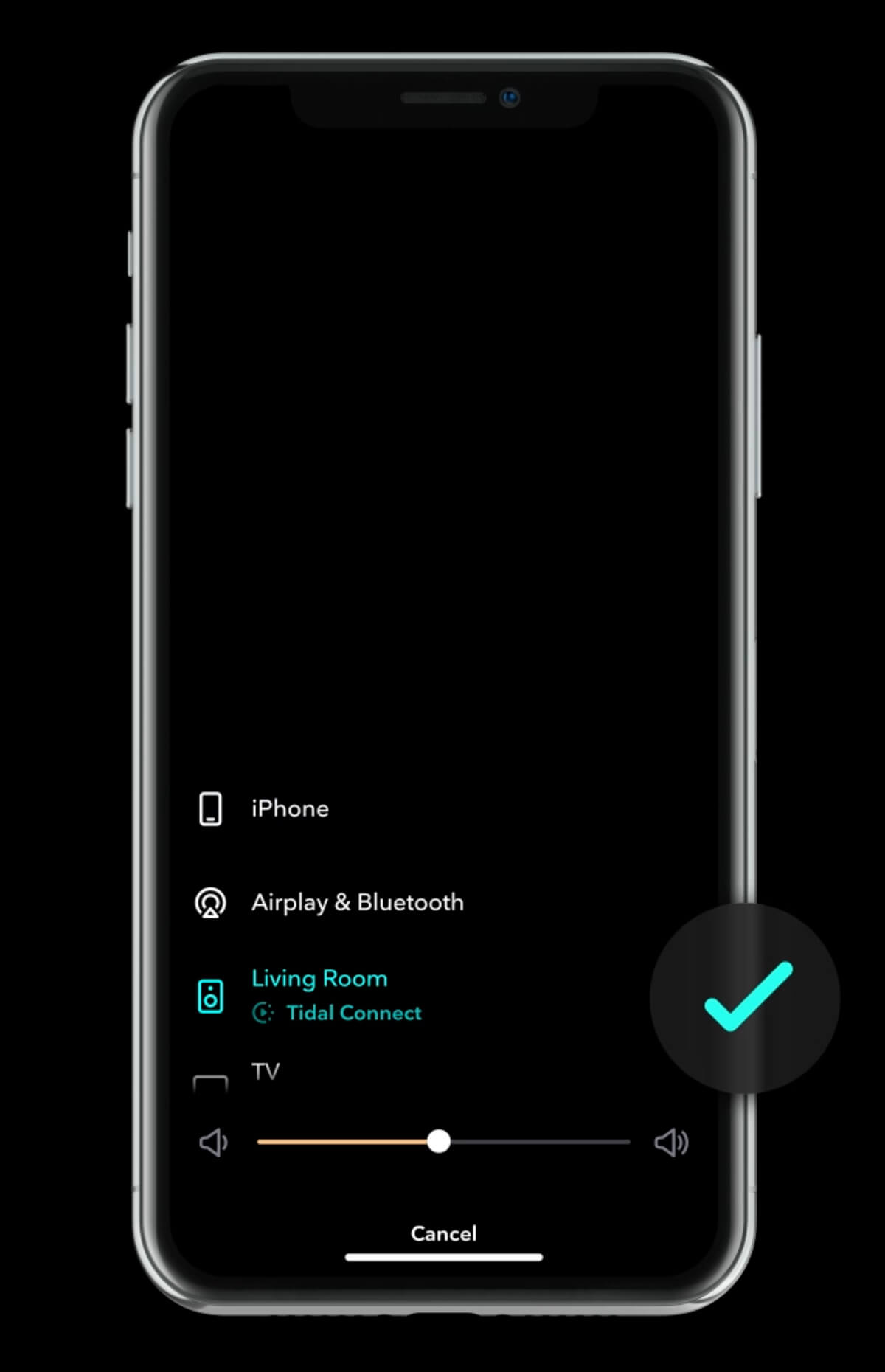Introducing Tidal Connect – Wireless casting Hi-Res and Dolby Atmos content

Tidal, I get it, you needed to respond to that awesome Spotify Connect feature that essentially helped you cast wireless music with just one touch. All is clear, but why the same name? Why Tidal Connect and not something cooler and unique? Here are some free example that I’ve made up in a minute: Tidal Cast, Tidal Everywhere, Tidal Home, Tidal Beam…
In a nutshell, Tidal Connect is pretty much the same feature that helps you cast your music wirelessly to any compatible device.
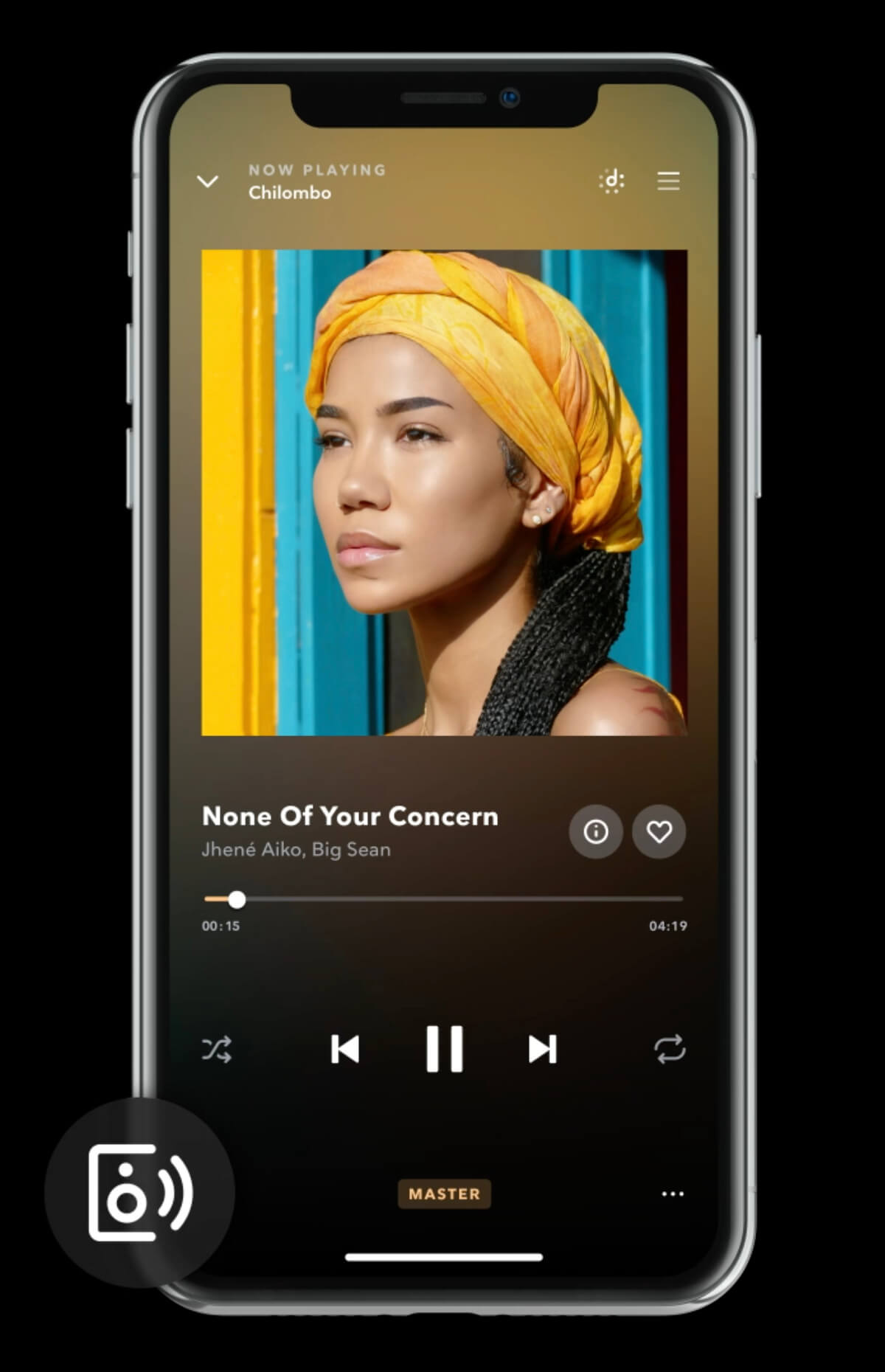
How to use it? It’s simple.
To listen to music on TIDAL through external speakers select the content you want to play and then select the connect icon on the Now Playing page. This will bring up a list of nearby devices to stream through. Locate your desired device and select to pair. If you are unable to find your device, make sure the device is connected to the same WiFi network you are streaming from or in pairing mode. Once paired you can use your TIDAL app as a remote. TIDAL is compatible with select smart assistants that enable voice controls. To enable this feature you will need to link your TIDAL account with your selected smart device. This option can normally be found in the Settings section of your respective Smart Devices app.
Learn more by accessing its home page.